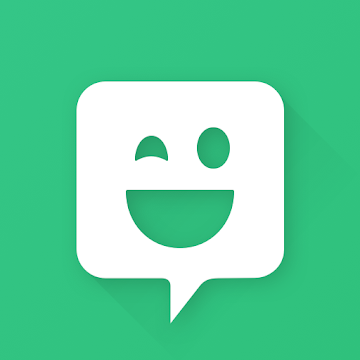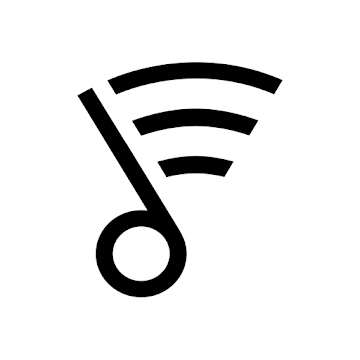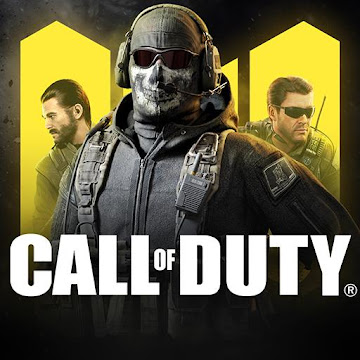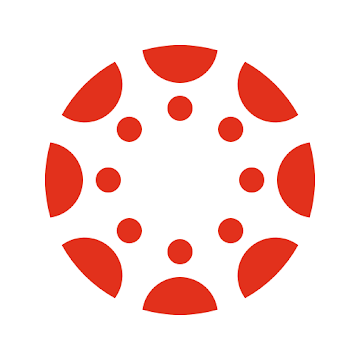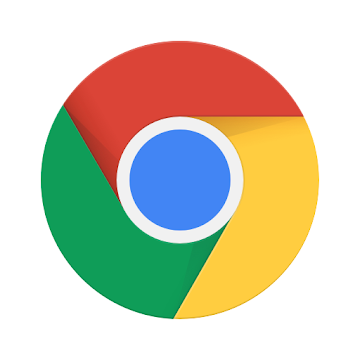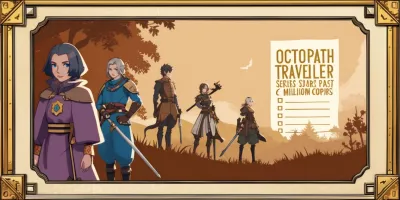In our seemingly wireless world, we still need to print some papers from time to time. If you’re a student or an office worker, you will probably find this Cloud Print app from Google pretty useful.
If you are tired of mess caused by wires and cables install Google Cloud Print app for mobile devices to print documents and files wirelessly on connected printers. The app displays all the connected printers on the local network and allows you to send commands from your phone gallery, email attachments, web browser, and so on.
The Cloud Print app is free to use if you have a Google account.
Features and Functions
The Cloud Print app lets you print pretty much anything from a compatible smartphone or tablet with the Internet connection. To do that, your printer has to be connected to your local network that has internet access, and the printer also has to be cloud-connected. But if you have an old-school printer, don’t get upset – chances are it’s able to work with Cloud Print as well! On the Google site, you can find a list of models that are compatible with the app and find out how to connect the particular printer to your device.
To use Cloud Print, you need a Google account. With this app, you can print not only documents but also photos from your smartphone, even the photos from gallery itself. The thing is, not all the applications are supported by Cloud Print, and that is a solid con.
You can track the status of your print jobs with Google Cloud Print which is pretty useful. Also, you can send printer invitations to other people so that they will be able to print documents from your printer. That can be very helpful when one of your colleagues is on a business trip, and they need to send a document to your office printer.
There is also the PC version of the app. It’s available on many web-pages: if you see a “Print” button with the Cloud Print logo, you can print the page without leaving your browser.
The app seems to be a little bit unreliable for me as sometimes I can’t find the documents after trying to print them. So, I recommend you to store any important information somewhere else if you don’t want it to be lost.
Interface
The Cloud Print interface is intuitive and easy-to-use. There are panels for everything you need: print jobs, printers, settings, and so on. I figured out how to use the app pretty quickly, so I hope you won’t have any troubles as well.
The app’s design resembles that of the other Google apps and services, so you will probably have no problems getting used to it. It’s pretty strict and neat, and there’s nothing in excess. As Cloud Print is an app primarily for study and work, I believe such design just nailed it.
Conclusion
With the Google Cloud Print app, you can print not only texts but also photos, including photos from your smartphone’s gallery. You can control all standard print settings such as color, paper size, and more. The app also allows you to share documents with other users, and this makes work and studying even more effective.
Unfortunately, not all of the printers are compatible with the Google Cloud Print app. And not all applications are supported by Google Cloud Print. While using the app, you can face some serious bugs and fails.
With its pros and cons, Google Cloud Print is anyway a useful productivity tool for work, studies, and everyday life. It’s a free way to print documents and photos from pretty much anywhere that will come in handy whether you’re a businessman, an office employee, or a student.
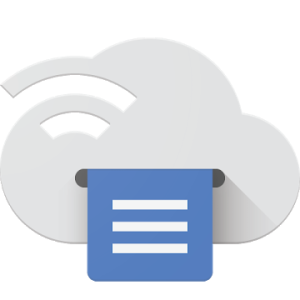
Cloud Print
To download the app, you will get links to the Official Website and/or official digital markets.
Great
We advise you to download Cloud Print especially in the event that you want to unwind and have fun. The game is interesting to play available for download on many platforms.

Latest Articles
-
![img]() Seal of Fate: A Vibrant Odyssey of Anime, Strategy, and Comm... The world of Seal of Fate is an ever-changing, vibrant realm that captivates the heart as much as it enchants the eye. Enthusiasts "are welcomed to embark on a journey into a realm where" playful charm meets intricate strategy in a setting infused with anime aesthetics and quirky character designs. Every component has been intentionally selected to elevate the overall experience, players are drawn into a narrative that artfully balances a playful, uplifting spirit with riveting. Beneath the colorful veneer lies a depth of gameplay and dynamic mechanics that keep fans returning for more adventures and fresh challenges. The fusion of engaging turn-based battles, delightful rewards, and an evolving story make this game a standout favorite among mobile titles.
Vivid World-Building and Immersive Narratives
Seal of Fate beckons players with its vivid world-building, where every chapter and storyline introduces a new facet of a rich, animated universe. This game is not just about battle encounters; it is an exploration into whimsical lore and humorous storytelling that surprises at every turn. The playful interplay of anime girls, adorable chibis, and stylish outfits creates an immersive experience, where each character is meticulously designed to reflect personality and style. The narrative unfolds in a comic-style presentation that makes it both engaging and accessible. The game’s writing mixes light drama with fun elements, drawing the players deeper into the unfolding saga, where progression feels as rewarding as it is narratively coherent.
Dynamic Gameplay and Strategic Turn-Based Battles
The heart of Seal of Fate lies in its engaging turn-based battles that require careful planning and tactical moves. Players are challenged to consider each move, upgrading characters and utilizing special abilities to emerge victorious against formidable opponents. The game combines strategy with a playful twist, ensuring that every skirmish is an opportunity to test skill and wit. With the availability of numerous characters and abilities, battles become dynamic puzzles where thoughtful positioning and resource management play pivotal roles. The blend of strategy and accessibility fosters a setting where both novices and seasoned veterans can fully relish the experience seamless integration of combat mechanics, ensuring that every battle remains a satisfying test of tactical prowess.
Aesthetic Appeal and Artistic Innovation
Visual artisans have clearly poured their passion into Seal of Fate, manifesting an aesthetic that is as colorful as it is playful. The game captivates with its refined artwork that embraces the flair of anime culture, where each scene dances Featuring a spectrum of vivid tones paired with energetic accents animations. The comic-style narrative is enhanced by detailed backdrops, expressive character designs, and fluid transitions during battle sequences. Special attention is paid to the design of outfits, each crafted intricately not Not merely to enhance visual aesthetics, but also to elevate performance character abilities. This careful balance of form and function creates a visually engaging atmosphere that compels players to appreciate both the artistry and functionality of their favored characters throughout their journey.
Reward Systems and In-Game Economy
At the core of Seal of Fate is an engaging reward system that continually surprises players with generous bonuses and frequent treats. Integrated within the gameplay are various codes that offer valuable items, such as EXP Potions, Starmonds, and Cat Coins, which are essential for character progression. Players can intermittently receive these codes, and by redeeming them at the right moments, they enjoy significant boosts that enhance game performance. The in-game economy is built around the excitement of unlocking new items and upgrading capabilities, which drives the demand for more frequent challenges. The creative distribution of rewards adds a layer of anticipation and joy, as players can never be sure what delicious bonus might be waiting around the corner to further empower their squad.
Collectible Characters and Customization Opportunities
For those who delight in collecting and customizing, Seal of Fate offers an impressive assortment of characters who can be upgraded and dressed in a myriad of stunning outfits. Every outfit "transcends a mere aesthetic refresh—it" bestows additional attributes, making characters not only more stylish but battle-ready. This dual contribution to both aesthetics and combat effectiveness ensures that every new addition and customization option is eagerly embraced by players. The roster is extensive, with each character showcasing unique traits and abilities that foster high replayability. Enthusiasts can experiment with combinations, mix and match outfits, and develop strategies that reflect their personal playing style while enhancing overall team performance.
Gacha Mechanics and Reward Redemption
One of the key attractions in Seal of Fate is its gacha system, which transforms the game into a treasure hunt of sorts. Players navigate through regular summoning sessions that cost a set number of Starmonds and involve an element of chance to obtain characters and special items. These gacha pulls are inherently exciting, as each try holds the promise of rare or valuable rewards. The game developers have designed the system to balance risk and reward thoughtfully, offering players a fair chance at obtaining premium characters and extras that enhance gameplay. Frequent codes injected into the game further boost the overall experience, granting players ample resources to maximize their chances in the gacha. For devoted collectors, this system successfully merges thrill with strategic collection-building.
Innovative Code Redemption Process and Accessibility
Navigating the generous rewards system of Seal of Fate is both Simple and intuitive—players are led step by step a simple code redemption process when they've reached a specific threshold of engagement. With clear instructions for accessing the code input screen from the profile icon, the system minimizes confusion and streamlines the use of these bonus features. The integration of codes occurs seamlessly within the overall gameplay, ensuring Players can devote their attention to the journey without being weighed down by unnecessary distractions sidetracked by complicated mechanics. This accessible design is particularly appealing for new users, reinforcing the game’s commitment to a smooth and rewarding introduction for anyone entering this vibrant world. The well-organized structure of the This incentive system provides clear evidence of the developers’ focus on player satisfaction and ease of use.
Seasonal Events and Regular Updates
Seal of Fate thrives on its ever-evolving nature, continually refreshing the landscape with periodic seasonal events and code releases. Each week brings new opportunities and surprises, especially on designated days when special codes are available for a limited time. These events are well-timed, drawing players back to the game with the promise of fresh rewards and novel challenges that keep the experience dynamic. The cadence of updates not only reflects the developers’ steadfast resolve to sustain an immersive and dynamic atmosphere but also provides a structure that rewards active participation. By introducing limited-time offers and bonus rewards, the game ensures that each playing session holds the potential for unexpected benefits and memorable experiences fueled by a sense of urgency and anticipation.
Deep Character Progression and Strategic Upgrades
Beyond its vibrant visual appeal and immersive world, Seal of Fate offers a deep system for character progression and strategic upgrades. Players are encouraged to explore various chapters, where challenges vary from straightforward to intricately demanding, necessitating a keen understanding of each character's potential. As characters accumulate experience and unlock new abilities, the process of upgrading them becomes a rewarding journey in itself. This progression is carefully balanced, ensuring that both new recruits and seasoned veterans feel the excitement of growth and power. The fusion of character development with narrative milestones invites players to invest in their teams, making each victory both a tactical achievement and a personal triumph. The evolving pathway of progression is integral to the overall strategic experience of the game.
Music, Soundscapes, and the Overall Sensory Experience
The auditory experience in Seal of Fate is as meticulously crafted as its visual components. Upbeat soundtracks and carefully arranged themes complement the lively graphics, transforming regular gameplay into an engaging sensory journey. Each battle and narrative segment is punctuated with music that underscores the action and mood without overwhelming the delicate balance between strategy and storytelling. The rhythmic beats often align with the pace of combat, adding a dynamic ambiance that enhances player focus and immersion. Sound effects are finely tuned to each action, making every capability activation and bonus reward feel both satisfying and purposeful. This harmonious blend of audio and visuals is instrumental in making the game feel alive and continuously engaging for all who embark on this vibrant adventure.
Integration of Social and Community Aspects
Among the factors that often fly under the radar despite their significant influence… features of Seal of Fate is its vibrant community integration. The game encourages interaction among players through various online features and events that create a dynamic social environment. Whether it’s sharing strategies for character upgrades, exchanging tips on maximizing the gacha rewards, or celebrating the excitement of weekly bonuses, the community plays a key role in enhancing the overall experience. Regular updates and shared experiences mean that players are never isolated, but instead part of a larger fellowship united by their love for the game. The developers’ commitment to community-driven events fosters a sense of belonging and collective excitement, transforming the game into more than just an individual challenge—it's a shared adventure.
Seal of Fate: A Vibrant Odyssey of Anime, Strategy, and Comm... The world of Seal of Fate is an ever-changing, vibrant realm that captivates the heart as much as it enchants the eye. Enthusiasts "are welcomed to embark on a journey into a realm where" playful charm meets intricate strategy in a setting infused with anime aesthetics and quirky character designs. Every component has been intentionally selected to elevate the overall experience, players are drawn into a narrative that artfully balances a playful, uplifting spirit with riveting. Beneath the colorful veneer lies a depth of gameplay and dynamic mechanics that keep fans returning for more adventures and fresh challenges. The fusion of engaging turn-based battles, delightful rewards, and an evolving story make this game a standout favorite among mobile titles.
Vivid World-Building and Immersive Narratives
Seal of Fate beckons players with its vivid world-building, where every chapter and storyline introduces a new facet of a rich, animated universe. This game is not just about battle encounters; it is an exploration into whimsical lore and humorous storytelling that surprises at every turn. The playful interplay of anime girls, adorable chibis, and stylish outfits creates an immersive experience, where each character is meticulously designed to reflect personality and style. The narrative unfolds in a comic-style presentation that makes it both engaging and accessible. The game’s writing mixes light drama with fun elements, drawing the players deeper into the unfolding saga, where progression feels as rewarding as it is narratively coherent.
Dynamic Gameplay and Strategic Turn-Based Battles
The heart of Seal of Fate lies in its engaging turn-based battles that require careful planning and tactical moves. Players are challenged to consider each move, upgrading characters and utilizing special abilities to emerge victorious against formidable opponents. The game combines strategy with a playful twist, ensuring that every skirmish is an opportunity to test skill and wit. With the availability of numerous characters and abilities, battles become dynamic puzzles where thoughtful positioning and resource management play pivotal roles. The blend of strategy and accessibility fosters a setting where both novices and seasoned veterans can fully relish the experience seamless integration of combat mechanics, ensuring that every battle remains a satisfying test of tactical prowess.
Aesthetic Appeal and Artistic Innovation
Visual artisans have clearly poured their passion into Seal of Fate, manifesting an aesthetic that is as colorful as it is playful. The game captivates with its refined artwork that embraces the flair of anime culture, where each scene dances Featuring a spectrum of vivid tones paired with energetic accents animations. The comic-style narrative is enhanced by detailed backdrops, expressive character designs, and fluid transitions during battle sequences. Special attention is paid to the design of outfits, each crafted intricately not Not merely to enhance visual aesthetics, but also to elevate performance character abilities. This careful balance of form and function creates a visually engaging atmosphere that compels players to appreciate both the artistry and functionality of their favored characters throughout their journey.
Reward Systems and In-Game Economy
At the core of Seal of Fate is an engaging reward system that continually surprises players with generous bonuses and frequent treats. Integrated within the gameplay are various codes that offer valuable items, such as EXP Potions, Starmonds, and Cat Coins, which are essential for character progression. Players can intermittently receive these codes, and by redeeming them at the right moments, they enjoy significant boosts that enhance game performance. The in-game economy is built around the excitement of unlocking new items and upgrading capabilities, which drives the demand for more frequent challenges. The creative distribution of rewards adds a layer of anticipation and joy, as players can never be sure what delicious bonus might be waiting around the corner to further empower their squad.
Collectible Characters and Customization Opportunities
For those who delight in collecting and customizing, Seal of Fate offers an impressive assortment of characters who can be upgraded and dressed in a myriad of stunning outfits. Every outfit "transcends a mere aesthetic refresh—it" bestows additional attributes, making characters not only more stylish but battle-ready. This dual contribution to both aesthetics and combat effectiveness ensures that every new addition and customization option is eagerly embraced by players. The roster is extensive, with each character showcasing unique traits and abilities that foster high replayability. Enthusiasts can experiment with combinations, mix and match outfits, and develop strategies that reflect their personal playing style while enhancing overall team performance.
Gacha Mechanics and Reward Redemption
One of the key attractions in Seal of Fate is its gacha system, which transforms the game into a treasure hunt of sorts. Players navigate through regular summoning sessions that cost a set number of Starmonds and involve an element of chance to obtain characters and special items. These gacha pulls are inherently exciting, as each try holds the promise of rare or valuable rewards. The game developers have designed the system to balance risk and reward thoughtfully, offering players a fair chance at obtaining premium characters and extras that enhance gameplay. Frequent codes injected into the game further boost the overall experience, granting players ample resources to maximize their chances in the gacha. For devoted collectors, this system successfully merges thrill with strategic collection-building.
Innovative Code Redemption Process and Accessibility
Navigating the generous rewards system of Seal of Fate is both Simple and intuitive—players are led step by step a simple code redemption process when they've reached a specific threshold of engagement. With clear instructions for accessing the code input screen from the profile icon, the system minimizes confusion and streamlines the use of these bonus features. The integration of codes occurs seamlessly within the overall gameplay, ensuring Players can devote their attention to the journey without being weighed down by unnecessary distractions sidetracked by complicated mechanics. This accessible design is particularly appealing for new users, reinforcing the game’s commitment to a smooth and rewarding introduction for anyone entering this vibrant world. The well-organized structure of the This incentive system provides clear evidence of the developers’ focus on player satisfaction and ease of use.
Seasonal Events and Regular Updates
Seal of Fate thrives on its ever-evolving nature, continually refreshing the landscape with periodic seasonal events and code releases. Each week brings new opportunities and surprises, especially on designated days when special codes are available for a limited time. These events are well-timed, drawing players back to the game with the promise of fresh rewards and novel challenges that keep the experience dynamic. The cadence of updates not only reflects the developers’ steadfast resolve to sustain an immersive and dynamic atmosphere but also provides a structure that rewards active participation. By introducing limited-time offers and bonus rewards, the game ensures that each playing session holds the potential for unexpected benefits and memorable experiences fueled by a sense of urgency and anticipation.
Deep Character Progression and Strategic Upgrades
Beyond its vibrant visual appeal and immersive world, Seal of Fate offers a deep system for character progression and strategic upgrades. Players are encouraged to explore various chapters, where challenges vary from straightforward to intricately demanding, necessitating a keen understanding of each character's potential. As characters accumulate experience and unlock new abilities, the process of upgrading them becomes a rewarding journey in itself. This progression is carefully balanced, ensuring that both new recruits and seasoned veterans feel the excitement of growth and power. The fusion of character development with narrative milestones invites players to invest in their teams, making each victory both a tactical achievement and a personal triumph. The evolving pathway of progression is integral to the overall strategic experience of the game.
Music, Soundscapes, and the Overall Sensory Experience
The auditory experience in Seal of Fate is as meticulously crafted as its visual components. Upbeat soundtracks and carefully arranged themes complement the lively graphics, transforming regular gameplay into an engaging sensory journey. Each battle and narrative segment is punctuated with music that underscores the action and mood without overwhelming the delicate balance between strategy and storytelling. The rhythmic beats often align with the pace of combat, adding a dynamic ambiance that enhances player focus and immersion. Sound effects are finely tuned to each action, making every capability activation and bonus reward feel both satisfying and purposeful. This harmonious blend of audio and visuals is instrumental in making the game feel alive and continuously engaging for all who embark on this vibrant adventure.
Integration of Social and Community Aspects
Among the factors that often fly under the radar despite their significant influence… features of Seal of Fate is its vibrant community integration. The game encourages interaction among players through various online features and events that create a dynamic social environment. Whether it’s sharing strategies for character upgrades, exchanging tips on maximizing the gacha rewards, or celebrating the excitement of weekly bonuses, the community plays a key role in enhancing the overall experience. Regular updates and shared experiences mean that players are never isolated, but instead part of a larger fellowship united by their love for the game. The developers’ commitment to community-driven events fosters a sense of belonging and collective excitement, transforming the game into more than just an individual challenge—it's a shared adventure.
- Grace Lee
- 2026-01-09
-
![img]() A New Dimension: Revitalizing a Classic 40th Anniversary Adv... The highly anticipated reimagining of a beloved adventure is almost here, and excitement is mounting among fans. The upcoming release is set to launch on both PC and consoles, marking a fresh start for the classic series on February 5.
Gamers can expect to observe a dramatic transformation in the… game's visual approach, as the new 3D style diverges from the familiar HD-2D aesthetic seen in previous remakes. Early impressions of the opening segment have impressed those who had the chance to experience it, hinting at an engaging evolution of the game.
For those eager to sample this new journey, an early demo will become available on January 7. In this version, enthusiasts will have the opportunity to explore the initial segment, with any progress gained seamlessly integrating into the full release If they decide to complete the purchase down the line.
The demo also features an upgraded introduction video that showcases the updated visuals and tone of the adventure. In light of this, the developers opted to release the video globally, ensuring that fans everywhere can catch a glimpse of what lies ahead. Below are some key highlights of the upcoming release:
The premiere of the new opening video
A revamped 3D art style
Early demo access starting January 7
Full launch scheduled for February 5
As excitement builds for next month's release, it is worth remembering that this installment coincides with the series' milestone 40th anniversary. The visionary behind the series continues to prepare a host of surprises, promising plenty of new adventures and memorable experiences for fans to enjoy.
A New Dimension: Revitalizing a Classic 40th Anniversary Adv... The highly anticipated reimagining of a beloved adventure is almost here, and excitement is mounting among fans. The upcoming release is set to launch on both PC and consoles, marking a fresh start for the classic series on February 5.
Gamers can expect to observe a dramatic transformation in the… game's visual approach, as the new 3D style diverges from the familiar HD-2D aesthetic seen in previous remakes. Early impressions of the opening segment have impressed those who had the chance to experience it, hinting at an engaging evolution of the game.
For those eager to sample this new journey, an early demo will become available on January 7. In this version, enthusiasts will have the opportunity to explore the initial segment, with any progress gained seamlessly integrating into the full release If they decide to complete the purchase down the line.
The demo also features an upgraded introduction video that showcases the updated visuals and tone of the adventure. In light of this, the developers opted to release the video globally, ensuring that fans everywhere can catch a glimpse of what lies ahead. Below are some key highlights of the upcoming release:
The premiere of the new opening video
A revamped 3D art style
Early demo access starting January 7
Full launch scheduled for February 5
As excitement builds for next month's release, it is worth remembering that this installment coincides with the series' milestone 40th anniversary. The visionary behind the series continues to prepare a host of surprises, promising plenty of new adventures and memorable experiences for fans to enjoy.
- Landon White
- 2026-01-09
-
![img]() Futuristic Cyber Sports Revolution: A New Era of High-Speed... An exciting update has been announced by the developer, introducing a renowned sports project that is set to make its mark on multiple gaming platforms later this month. The game, which has been available on PC during its Early Access phase, will soon make its debut on the latest Next-generation gaming systems—specifically Sony’s PlayStation 5 and Microsoft’s Xbox Series X/S.
The developer has confirmed in a recent trailer and accompanying blog post that the game has now fully exited Early Access and has evolved into a completed product. Revitalizing a classic franchise, the game transports players to the futuristic year 2138, where they will experience high-speed competitions that combine advanced technology and intense action.
In this futuristic sport, corporate giants utilize the game as a means to divert the attention of the oppressed population. It features matches that showcase two cybernetically enhanced teams competing at extraordinary speeds and with levels of physicality that exceed normal human capabilities. The game demands fans to master rapid passing, tight coordination, and precise shooting as they navigate its unpredictable and explosive matches.
The complete edition of the game delivers a host of new enhancements that have been refined during the Early Access period. The updates include:
A dedicated League Mode
An improved tutorial system to ease new players into the game
Enhanced visuals that boost the overall gaming experience
Refinements in gameplay and shooting mechanics
New armour sets and a variety of colour styles
And several additional improvements
With the official launch and exit from Early Access scheduled for January 27, viewers can expect to see the latest trailer showcasing the game's thrilling new features and dynamic gameplay. The future of this iconic project is set for a dramatic and engaging arrival across multiple platforms.
Futuristic Cyber Sports Revolution: A New Era of High-Speed... An exciting update has been announced by the developer, introducing a renowned sports project that is set to make its mark on multiple gaming platforms later this month. The game, which has been available on PC during its Early Access phase, will soon make its debut on the latest Next-generation gaming systems—specifically Sony’s PlayStation 5 and Microsoft’s Xbox Series X/S.
The developer has confirmed in a recent trailer and accompanying blog post that the game has now fully exited Early Access and has evolved into a completed product. Revitalizing a classic franchise, the game transports players to the futuristic year 2138, where they will experience high-speed competitions that combine advanced technology and intense action.
In this futuristic sport, corporate giants utilize the game as a means to divert the attention of the oppressed population. It features matches that showcase two cybernetically enhanced teams competing at extraordinary speeds and with levels of physicality that exceed normal human capabilities. The game demands fans to master rapid passing, tight coordination, and precise shooting as they navigate its unpredictable and explosive matches.
The complete edition of the game delivers a host of new enhancements that have been refined during the Early Access period. The updates include:
A dedicated League Mode
An improved tutorial system to ease new players into the game
Enhanced visuals that boost the overall gaming experience
Refinements in gameplay and shooting mechanics
New armour sets and a variety of colour styles
And several additional improvements
With the official launch and exit from Early Access scheduled for January 27, viewers can expect to see the latest trailer showcasing the game's thrilling new features and dynamic gameplay. The future of this iconic project is set for a dramatic and engaging arrival across multiple platforms.
- Grace Lee
- 2026-01-09
-
![img]() The Delicate Dance of Survival and Empathy in Death Strandin... The world of Death Stranding 2 unfolds into a complex tapestry of challenges and small moments of solace that demand both precision and empathy from the player. In the midst of perilous journeys and encounters with mysterious forces, there exists an unexpected moment of vulnerability—a time to care for Lou, an essential companion whose emotional state mirrors the tension in the landscape. Every decision, every movement on treacherous terrain, carries the potential to disrupt the delicate balance between survival and emotional reliability. This element introduces a surprising nuance to gameplay that is as much about personal connection and calm as it is about navigating a fractured reality.
Responsive Gameplay Dynamics
Within the intricate mechanics of Death Stranding 2, players are immediately confronted with unique gameplay dynamics that require a harmonious blend of action and empathy. The ability to soothe Lou transforms into a critical moment of respite amidst relentless encounters and environmental hazards. Players must be both vigilant and responsive; if Sam faces adverse conditions or stressful encounters such as being detected by the enigmatic BTs or engaging with challenging gameplay elements, Lou’s reaction demands immediate attention. This responsiveness is not only a measure of the character’s temperament but also reflects on the broader narrative, where trust, urgency, and careful strategy intersect. Mastery of these stimulating control interactions enriches the overall immersive experience, nudging players ever closer to "a finely balanced synthesis of attentiveness and precaution".
Precision Controls and Personal Interaction
A remarkable feature of Death Stranding 2 is the nuanced system of control that allows players to directly affect the emotional state of Lou. When tensions escalate and Lou begins to display signs of distress, the gameplay introduces a controlled routine where players must engage a specific sequence of inputs. Using either the motion controls by lifting the controller up and down or the directional stick by maintaining a consistent motion, players can successfully restore calm. This interaction is not mere background functionality—it is an intimate representation of the bond shared between Sam and Lou. The option to switch control preferences in the settings further underlines the game's commitment to providing a tailored interaction experience where every player finds comfort in their chosen method of engagement.
Emotional Connectivity in a Dystopian Setting
Death Stranding 2 redefines conventional game interaction by emphasizing emotional connectivity as a core gameplay element. Even as Sam navigates dangerous environments, the subtle undertaking of soothing Lou becomes a symbol for moments of vulnerability within a larger dystopian narrative. Every stressful incident—whether from adversarial encounters or unforeseen in-game events—can trigger a visible reaction in Lou, characterized by her display of distress. The player’s role transforms from merely surviving hostile scenarios to actively maintaining a nurturing presence in the midst of chaos. This emotionally charged mechanic elevates the narrative intensity, bridging the typically disparate realms of high-stakes adventure and intimate human interaction, merging survival with profound tenderness.
Adaptive Strategy in High-Risk Environments
In the dynamic universe of Death Stranding 2, strategic navigation through unpredictable areas is paramount. The act of calming Lou is interwoven with understanding the environmental hazards that surround Sam. Engaging with this essential mechanic requires not only rhythmic control inputs but also a deep awareness of the surroundings. Players are advised to secure a relatively safe haven before undertaking the soothing procedure to avoid additional complications in high-risk zones. This integration of adaptive strategy ensures that moments of calm do not inadvertently expose Sam to greater peril. Consequently, the gameplay encourages players to think several steps ahead, balancing immediate needs against potential threats in an environment where every decision carries significant weight.
Intuitive Interface and Customizable Options
A salient aspect of the game lies in It features a user-friendly design and the effortless manner in which it operates players can customize their interactions. For those exploring the depths of Death Stranding 2, the ease of switching between motion controls and the directional stick for Lou’s soothing process provides an essential layer of user-friendliness. The adaptability in the control scheme is designed to cater for both novice and seasoned players, ensuring ensuring that mastering it remains relatively straightforward while still delivering robust features robust, responsive control techniques that are central to gameplay. This flexibility is further amplified by the control settings menu, where adjustments can be made on the fly, allowing a seamless transition between moments of high tension and the quieter intervals of character care, all while preserving the immersive and strategic integrity of the game.
Impact of In-Game Stress on Companions
The correlation between environmental stress and the emotional expressions of Lou is a standout feature that deepens the immersive experience in Death Stranding 2. As Sam navigates a world fraught with uncertainty, every moment of perceived danger is coupled with a visible shift in Lou’s composure. The design intricacies ensure that if Lou is not soothed promptly, she morphs into a state that diminishes her usefulness in detecting potentially hazardous entities. This transformation is emblematic of the broader challenges in the game, where unattended emotional distress can have tangible procedural repercussions. The interplay between stress management and survival mechanics invites players to constantly evaluate their pace and situational awareness, ensuring that emotional welfare remains as strategic a priority as physical safety.
Incentivizing Calm Amid Chaos
The gameplay of Death Stranding 2 innovatively rewards players for maintaining a composed environment even in the midst of chaos. Engaging with Lou’s soothing requirement offers a momentary reprieve that is as satisfying as it is necessary. This segment of gameplay is designed such that the rewarding sensation derived from successfully calming Lou is intrinsically linked to the game’s pace and narrative flow. The mechanism ensures that the consequences of delaying immediate attention are palpable, thereby fostering an inherent incentive to act calmly and deliberately. In this sense, the player is not only tasked with external survival but is equally tasked with managing internal tension. Balancing these multifaceted challenges cultivates a gameplay rhythm that mirrors the unpredictability of the world that Sam and Lou inhabit.
Visual and Auditory Cues Enhancing Interaction
From an aesthetic standpoint, Death Stranding 2 excels in its ability to use visual and auditory cues to signal the need for intervention. The design team has integrated subtle yet powerful signals—a shift in Lou’s demeanor, accompanied by specific sound effects—to alert players when the soothing process is necessary. These cues are carefully calibrated to be both noticeable and unobtrusive, ensuring that the immersion is never broken. Immersed in a world where every ambient detail contributes to the tension, the interface intricately weaves these sensory prompts into the natural rhythm of gameplay. This seamless integration of sensory feedback not only aids in game navigation but also reinforces Consider this alternative: "the deep emotional tie that unites the player with the" companion, rendering each interaction uniquely significant within the broader interactive experience.
Nuanced Character Dynamics and Their Role
The interaction between Sam and Lou introduces a layer of nuanced character dynamics that profoundly influences the storytelling. In Death Stranding 2, the companion's state is dynamically linked to the actions of the protagonist, creating a tapestry of cause and effect that resonates with the player. Lou’s behavioral shifts, triggered by environmental dangers or combat stress, reflect detailed character development that moves beyond the superficial. Players quickly learn that attending to Lou’s emotional needs is not merely A discretionary task that nonetheless forms a critical element of… the narrative structure. Moreover, the consequences of neglecting this duty—such as Lou’s temporary transformation—further underline the interdependence between the characters. This relationship continuously challenges players to balance tactical maneuvers with tender care, ultimately enhancing the depth of character portrayal in the game.
Strategic Integration of Rest and Recovery
Death Stranding 2 elegantly incorporates a strategy of respite in the midst of continuous action. When the tension of the journey escalates and Lou transitions into an unhelpful state due to prolonged stress, the game provides an opportunity to reset in designated safe areas. Private rest rooms become essential havens where Lou’s usual state can be restored, allowing for a brief interval of recovery for both characters. This mechanic enforces the importance of timing and judicious decision-making. Players must judiciously choose when to pause the constant barrage of activity and to seek shelter. By placing significant emphasis on moments of rest and recovery, the game offers a layered approach to managing both external threats and internal pressures, showcasing a thoughtful integration of tactical planning and character maintenance that broadens the scope of immersive gameplay without sacrificing narrative coherence.
The Delicate Dance of Survival and Empathy in Death Strandin... The world of Death Stranding 2 unfolds into a complex tapestry of challenges and small moments of solace that demand both precision and empathy from the player. In the midst of perilous journeys and encounters with mysterious forces, there exists an unexpected moment of vulnerability—a time to care for Lou, an essential companion whose emotional state mirrors the tension in the landscape. Every decision, every movement on treacherous terrain, carries the potential to disrupt the delicate balance between survival and emotional reliability. This element introduces a surprising nuance to gameplay that is as much about personal connection and calm as it is about navigating a fractured reality.
Responsive Gameplay Dynamics
Within the intricate mechanics of Death Stranding 2, players are immediately confronted with unique gameplay dynamics that require a harmonious blend of action and empathy. The ability to soothe Lou transforms into a critical moment of respite amidst relentless encounters and environmental hazards. Players must be both vigilant and responsive; if Sam faces adverse conditions or stressful encounters such as being detected by the enigmatic BTs or engaging with challenging gameplay elements, Lou’s reaction demands immediate attention. This responsiveness is not only a measure of the character’s temperament but also reflects on the broader narrative, where trust, urgency, and careful strategy intersect. Mastery of these stimulating control interactions enriches the overall immersive experience, nudging players ever closer to "a finely balanced synthesis of attentiveness and precaution".
Precision Controls and Personal Interaction
A remarkable feature of Death Stranding 2 is the nuanced system of control that allows players to directly affect the emotional state of Lou. When tensions escalate and Lou begins to display signs of distress, the gameplay introduces a controlled routine where players must engage a specific sequence of inputs. Using either the motion controls by lifting the controller up and down or the directional stick by maintaining a consistent motion, players can successfully restore calm. This interaction is not mere background functionality—it is an intimate representation of the bond shared between Sam and Lou. The option to switch control preferences in the settings further underlines the game's commitment to providing a tailored interaction experience where every player finds comfort in their chosen method of engagement.
Emotional Connectivity in a Dystopian Setting
Death Stranding 2 redefines conventional game interaction by emphasizing emotional connectivity as a core gameplay element. Even as Sam navigates dangerous environments, the subtle undertaking of soothing Lou becomes a symbol for moments of vulnerability within a larger dystopian narrative. Every stressful incident—whether from adversarial encounters or unforeseen in-game events—can trigger a visible reaction in Lou, characterized by her display of distress. The player’s role transforms from merely surviving hostile scenarios to actively maintaining a nurturing presence in the midst of chaos. This emotionally charged mechanic elevates the narrative intensity, bridging the typically disparate realms of high-stakes adventure and intimate human interaction, merging survival with profound tenderness.
Adaptive Strategy in High-Risk Environments
In the dynamic universe of Death Stranding 2, strategic navigation through unpredictable areas is paramount. The act of calming Lou is interwoven with understanding the environmental hazards that surround Sam. Engaging with this essential mechanic requires not only rhythmic control inputs but also a deep awareness of the surroundings. Players are advised to secure a relatively safe haven before undertaking the soothing procedure to avoid additional complications in high-risk zones. This integration of adaptive strategy ensures that moments of calm do not inadvertently expose Sam to greater peril. Consequently, the gameplay encourages players to think several steps ahead, balancing immediate needs against potential threats in an environment where every decision carries significant weight.
Intuitive Interface and Customizable Options
A salient aspect of the game lies in It features a user-friendly design and the effortless manner in which it operates players can customize their interactions. For those exploring the depths of Death Stranding 2, the ease of switching between motion controls and the directional stick for Lou’s soothing process provides an essential layer of user-friendliness. The adaptability in the control scheme is designed to cater for both novice and seasoned players, ensuring ensuring that mastering it remains relatively straightforward while still delivering robust features robust, responsive control techniques that are central to gameplay. This flexibility is further amplified by the control settings menu, where adjustments can be made on the fly, allowing a seamless transition between moments of high tension and the quieter intervals of character care, all while preserving the immersive and strategic integrity of the game.
Impact of In-Game Stress on Companions
The correlation between environmental stress and the emotional expressions of Lou is a standout feature that deepens the immersive experience in Death Stranding 2. As Sam navigates a world fraught with uncertainty, every moment of perceived danger is coupled with a visible shift in Lou’s composure. The design intricacies ensure that if Lou is not soothed promptly, she morphs into a state that diminishes her usefulness in detecting potentially hazardous entities. This transformation is emblematic of the broader challenges in the game, where unattended emotional distress can have tangible procedural repercussions. The interplay between stress management and survival mechanics invites players to constantly evaluate their pace and situational awareness, ensuring that emotional welfare remains as strategic a priority as physical safety.
Incentivizing Calm Amid Chaos
The gameplay of Death Stranding 2 innovatively rewards players for maintaining a composed environment even in the midst of chaos. Engaging with Lou’s soothing requirement offers a momentary reprieve that is as satisfying as it is necessary. This segment of gameplay is designed such that the rewarding sensation derived from successfully calming Lou is intrinsically linked to the game’s pace and narrative flow. The mechanism ensures that the consequences of delaying immediate attention are palpable, thereby fostering an inherent incentive to act calmly and deliberately. In this sense, the player is not only tasked with external survival but is equally tasked with managing internal tension. Balancing these multifaceted challenges cultivates a gameplay rhythm that mirrors the unpredictability of the world that Sam and Lou inhabit.
Visual and Auditory Cues Enhancing Interaction
From an aesthetic standpoint, Death Stranding 2 excels in its ability to use visual and auditory cues to signal the need for intervention. The design team has integrated subtle yet powerful signals—a shift in Lou’s demeanor, accompanied by specific sound effects—to alert players when the soothing process is necessary. These cues are carefully calibrated to be both noticeable and unobtrusive, ensuring that the immersion is never broken. Immersed in a world where every ambient detail contributes to the tension, the interface intricately weaves these sensory prompts into the natural rhythm of gameplay. This seamless integration of sensory feedback not only aids in game navigation but also reinforces Consider this alternative: "the deep emotional tie that unites the player with the" companion, rendering each interaction uniquely significant within the broader interactive experience.
Nuanced Character Dynamics and Their Role
The interaction between Sam and Lou introduces a layer of nuanced character dynamics that profoundly influences the storytelling. In Death Stranding 2, the companion's state is dynamically linked to the actions of the protagonist, creating a tapestry of cause and effect that resonates with the player. Lou’s behavioral shifts, triggered by environmental dangers or combat stress, reflect detailed character development that moves beyond the superficial. Players quickly learn that attending to Lou’s emotional needs is not merely A discretionary task that nonetheless forms a critical element of… the narrative structure. Moreover, the consequences of neglecting this duty—such as Lou’s temporary transformation—further underline the interdependence between the characters. This relationship continuously challenges players to balance tactical maneuvers with tender care, ultimately enhancing the depth of character portrayal in the game.
Strategic Integration of Rest and Recovery
Death Stranding 2 elegantly incorporates a strategy of respite in the midst of continuous action. When the tension of the journey escalates and Lou transitions into an unhelpful state due to prolonged stress, the game provides an opportunity to reset in designated safe areas. Private rest rooms become essential havens where Lou’s usual state can be restored, allowing for a brief interval of recovery for both characters. This mechanic enforces the importance of timing and judicious decision-making. Players must judiciously choose when to pause the constant barrage of activity and to seek shelter. By placing significant emphasis on moments of rest and recovery, the game offers a layered approach to managing both external threats and internal pressures, showcasing a thoughtful integration of tactical planning and character maintenance that broadens the scope of immersive gameplay without sacrificing narrative coherence.
- Grace Lee
- 2025-12-23
-
![img]() Next-Gen Cartridge Innovation Brings Complete Games to Physi... This article explains the recent changes made to a highly anticipated game release for the new console generation and details how developers have navigated production challenges while offering richer game packages.
A well-known indie publisher has been determined to ensure that its latest title arrives in its complete form on the new console's cartridge format. For a long time, industry costs made it unfeasible for many physical game releases to include the entire game, forcing several developers to use a different format that only offered a limited version. Now, thanks to a recent decision by the console maker, the situation is changing.
The publisher recently confirmed that a few days ago, the console manufacturer provided its partners with a new, more compact cartridge option that costs less compared to previous models. This breakthrough has enabled the game to be released in its full version on the cartridge, overcoming previous constraints.
The new cartridge option has a smaller storage size, making production more cost-effective.
This change allows complete games to be offered on physical media, rather than a limited version.
The enhanced cartridge format is only available for the North American and European standard as well as special editions.
On the downside, the increased production costs mean that the game’s price will rise by approximately 10 euros over the initial plan. This development reflects a broader trend where many studios may now revisit their pricing strategies for boxed editions, taking advantage of the new, cost-efficient cartridge solution.
This scenario might be the first of many adjustments in the industry, as larger titles might still use the previous format while smaller projects can now come complete. The shift raises interesting questions about future physical releases and could pave the way for a renewed focus on offering full game experiences on physical media.
Next-Gen Cartridge Innovation Brings Complete Games to Physi... This article explains the recent changes made to a highly anticipated game release for the new console generation and details how developers have navigated production challenges while offering richer game packages.
A well-known indie publisher has been determined to ensure that its latest title arrives in its complete form on the new console's cartridge format. For a long time, industry costs made it unfeasible for many physical game releases to include the entire game, forcing several developers to use a different format that only offered a limited version. Now, thanks to a recent decision by the console maker, the situation is changing.
The publisher recently confirmed that a few days ago, the console manufacturer provided its partners with a new, more compact cartridge option that costs less compared to previous models. This breakthrough has enabled the game to be released in its full version on the cartridge, overcoming previous constraints.
The new cartridge option has a smaller storage size, making production more cost-effective.
This change allows complete games to be offered on physical media, rather than a limited version.
The enhanced cartridge format is only available for the North American and European standard as well as special editions.
On the downside, the increased production costs mean that the game’s price will rise by approximately 10 euros over the initial plan. This development reflects a broader trend where many studios may now revisit their pricing strategies for boxed editions, taking advantage of the new, cost-efficient cartridge solution.
This scenario might be the first of many adjustments in the industry, as larger titles might still use the previous format while smaller projects can now come complete. The shift raises interesting questions about future physical releases and could pave the way for a renewed focus on offering full game experiences on physical media.
- Landon White
- 2025-12-23
-
![img]() Octopath Traveler Series Soars Past Six Million Copies with... The Octopath Traveler series has reached a new milestone, having now exceeded six million copies in total sales. This success is a testament to its appeal as a modern take on the classic role-playing genre. Square Enix's creative approach with the original installment quickly captured the imagination of many gamers.
The first game ushered in a unique style that combined high-definition visuals with a nostalgic nod to classic eras. Designed to evoke the charm of titles from vintage consoles, it hinted at the potential of a fresh, yet familiar, gameplay experience. This innovative look has since inspired an entire subgenre.
Since that breakthrough, several notable titles have embraced the HD 2D style. Among these are:
A strategic role-playing game with tactical challenges
An adventure that revives the spirit of a beloved classic
A reimagining of a legendary role-playing saga
The popularity of these titles, along with two major sequels and a mobile spinoff, continues to grow. The series' official social media profile recently celebrated the achievement by announcing the impressive overall sales figure. In addition, Square Enix expresses sincere appreciation to its community and highlights that the earlier two games are now offered at a significant discount.
Adding to the excitement, the very latest installment was released this month. For those interested in further insights, comprehensive reviews are available to explore the new game’s features and gameplay experience.
Octopath Traveler Series Soars Past Six Million Copies with... The Octopath Traveler series has reached a new milestone, having now exceeded six million copies in total sales. This success is a testament to its appeal as a modern take on the classic role-playing genre. Square Enix's creative approach with the original installment quickly captured the imagination of many gamers.
The first game ushered in a unique style that combined high-definition visuals with a nostalgic nod to classic eras. Designed to evoke the charm of titles from vintage consoles, it hinted at the potential of a fresh, yet familiar, gameplay experience. This innovative look has since inspired an entire subgenre.
Since that breakthrough, several notable titles have embraced the HD 2D style. Among these are:
A strategic role-playing game with tactical challenges
An adventure that revives the spirit of a beloved classic
A reimagining of a legendary role-playing saga
The popularity of these titles, along with two major sequels and a mobile spinoff, continues to grow. The series' official social media profile recently celebrated the achievement by announcing the impressive overall sales figure. In addition, Square Enix expresses sincere appreciation to its community and highlights that the earlier two games are now offered at a significant discount.
Adding to the excitement, the very latest installment was released this month. For those interested in further insights, comprehensive reviews are available to explore the new game’s features and gameplay experience.
- Landon White
- 2025-12-23
-
![img]() Navigating the Dynamic Symphony of Combat and Class in Tales... The immersive world of Tales of Wind: Radiant Rebirth invites players into a realm where every class offers a distinct experience, blending fluid combat with sophisticated character development. Exploring this game means delving into a system where every choice in class not only defines your combat style but also shapes your journey across vibrant landscapes. With a rich assortment of seven unique classes and sub-class possibilities, the game encourages players to consider their preferred rhythm of action. The experience is steeped in nuance and adaptability, allowing both those who seek direct confrontation and those who savor strategic distance combat to discover something that resonates with their playstyle. Every detail, from skill progression to visual finesse, is meticulously crafted to keep the journey engaging and rewarding.
Dynamic Combat Experiences and Class Distinctions
Tales of Wind: Radiant Rebirth is engineered to offer an exciting blend of rapid combat sequences and thoughtful strategy through its diverse class lineup. Each class is honed to provide a unique balance between offense and defense. The melee-based roles, such as Warrior and Samurai, excel in dashing into the thick of encounters, engaging in fluid movements and intense confrontations that require precise timing and coordinated maneuvers. Meanwhile, agile roles characterized by stealth and quick strikes create a rhythm that rewards tactical awareness. The nuances in attack patterns, animation flow, and the alignment of each skill set elevate how the characters perform in both offensive charges and measured defenses. Players are encouraged to dive into the mechanics, testing combinations and adaptability while appreciating the intricate ways each class is tailored to specific gameplay scenarios.
Refined Mechanics and Player-Centric Customization
At its core, the game emphasizes a harmonious balance between detailed mechanics and user-driven customization. Each class is not merely a label, but a robust framework that enables personalization. Whether venturing as a lone warrior or commanding an ensemble of summoned allies, players can mold their avatars around personal playstyles. The sub-class system adds another dimension to this flexibility. For example, the option to branch out into specialized roles offers varied approaches to combat and exploration. This thoughtful structure enhances strategic depth, ensuring that every leveling milestone brings new opportunities to refine tactics and adjust capacities. The careful layering of abilities and character motion means that as players progress, they continually unlock paths that resonate with their understanding of risk, reward, and style in a multifaceted world.
Exploration of Tactical Movement and In-Game Rhythm
The fluid motion intrinsic to Tales of Wind: Radiant Rebirth plays a central role in delivering an engaging gameplay experience that adapts to shifting battle scenarios. Fast-paced movement mechanics allow characters such as Assassin and Samurai to weave effortlessly between offensive thrusts and evasive maneuvers. This responsive control system encourages not only aggressive forays into enemy territory but also vigilant, calculated retreats when facing overwhelming odds. The game’s design intelligently rewards players for synchronizing movement with attack sequences, thus amplifying the impact of skillful timing in combat. Beyond the clash of swords and magic, the innate rhythm of the game’s pace contributes to a dynamic environment where every leap or counterstrike brings the promise of refined victories. This blend of rapid maneuvering and tactical pauses forms a heartbeat that pulses through each encounter.
Rich Interconnectivity Between Classes and Their Roles
One of the standout features in Tales of Wind: Radiant Rebirth is the interconnected nature of the available classes. Each role is meticulously developed Not merely on its own, but also in the way that… it interacts with others during group engagements. Classes like Summoner, who channel the power of mystical allies, present a distinct interplay by creating a support structure that can match or enhance frontline power. In contrast, the distance-damage specialists, such as Mage and Ranger, leverage their capabilities by influencing the battlefield from afar. This interdependence is further amplified in moments of cooperative play, where strategy shifts dynamically in real time. The clear demarcation of class roles, combined with opportunities for creative synergy, unlocks potential in both one-on-one duels and large-scale skirmishes, offering a Consider this rewrite: "balance that resonates with a diverse array of." tactical preferences.
Nuanced Skill Systems and Strategic Role Evolution
The design philosophy behind the skill systems in this game emphasizes gradual evolution and progressive mastery. As players delve deeper into the game’s extensive tier list, they discover that the strength of a class is not static; it evolves with constant engagement and experimentation. Roles that may seem modest during early levels gradually mature into formidable powers once the player has honed their techniques and learned how to adapt in the heat of battle. The evolving skill trees empower players to experiment with diverse move sets and skill combinations, thus allowing even traditionally understated characters to reveal hidden potential. The result is a consistent encouragement to explore and personalize combat strategies. By rewarding dedication and in-game wisdom, the game deepens its tactical layers while remaining accessible to newcomers eager to learn the mechanics.
Visual Flourishes and Atmospheric Detailing
Visual aesthetics in Tales of Wind: Radiant Rebirth They emerge as undeniable proof of artistic innovation ambition of the project. The distinct art style and environmental design offer a world that is both mesmerizing and functional, guiding the player through lush landscapes and fantastical settings that serve as backdrops to epic battles. Each class exhibits unique visual themes that reflect their underlying strengths—from the bold, determined silhouettes of warriors to the ethereal glow of magical casters operating from a distance. The meticulous detailing in character animations and environmental transitions offers a layer of immersion that enriches each encounter. The synergy between gameplay and aesthetics is carefully balanced so that even as players strategize and execute complex maneuvers, their sensory The experience is elevated by awe-inspiring visual effects and… dynamic lighting that accentuate the artistry behind every design choice.
Adaptive Challenges and Evolving Class Dynamics
The game continually reinvents its challenges to match the progressive complexities of its classes. In Tales of Wind: Radiant Rebirth, every level up presents opportunities for characters to adapt and modify their approaches. Tactical evolutions within the game are not confined solely to combat style; they carry over into how the game’s narrative and missions unfold. With each new update, challenges are introduced in a way that pushes players to re-examine the balance between brute force and elegance, ensuring that classes must keep evolving appropriately. This adaptability creates a layered experience, where success often hinges on the player’s ability to integrate evolving combat strategies with the inherent strengths of their chosen class. The deep interplay between challenge and adaptability serves to keep engagements fresh and tests the versatility embedded in the carefully crafted class system.
Exploring Solo and Cooperative Gameplay Modalities
Tales of Wind: Radiant Rebirth has been designed to cater to both solitary adventurers and those who thrive in cooperative environments. The versatility of the class system truly comes to life when seen in the context of multiplayer interactions. Solo players can master the art of individual combat, fine-tuning their chosen class’s abilities to overcome isolated challenges that test their reflexes and strategic thinking. Meanwhile, the cooperative aspect shines as players combine the unique strengths of classes like Ranger, Mage, and Summoner. These group dynamics are intentionally crafted to foster symbiotic relationships among teammates, leading to fluid combat interactions that rely on complementary skills. Whether choosing to face opponents independently or forging alliances, every mode of play Elevates the overall gaming experience by introducing an extra dimension, reinforcing the rich tapestry of tactical possibilities within the game world.
Technical Precision and Fluidity in Control
Beyond its immersive narrative and rich visuals, the control mechanics in Tales of Wind: Radiant Rebirth serve as an essential part of its allure. The game's user interface is highlighted by smooth transitions and responsive controls that closely mirror the fluidity expected of contemporary action titles. Each class boasts a dedicated set of commands and special maneuvers "that react immediately to the player's inputs."'s inputs. This precision in execution ensures that every special action, dodge, or attack feels intentional and satisfying. The development team has been meticulous in achieving the perfect balance complexity with accessibility so that both beginners and veterans can exploit the full potential of the game’s control system. This balance not only enhances the immediate tactical responsiveness during combat but also builds long-term satisfaction as players refine their skills across a spectrum of in-game challenges.
Personalized Play Styles and Diverse Combat Roles
The game’s tier list is not simply a ranking of classes, but a reflection of the varied ways players can engage with the game’s world. Whether drawn to the raw, visceral energy required for close-quarters combat or the analytical planning necessary for distant engagement, every class is designed to accommodate individual preferences. The variety ranges from classes that thrive in the eye of battle to those that excel by staying on the strategic periphery. This diversity encourages players to select roles that complement their natural inclinations—be it aggression, cunning, or strategic foresight. The mechanics behind these roles are deeply integrated with their thematic elements, ensuring that character choices feel authentic. In this way, the game not only supports a plethora of combat styles but also celebrates the unique signature of each play style, making every in-game decision a personal statement.
In-Game Perks, Redeemable Bonuses, and Continuous Updates
Integral to the ongoing narrative of Tales of Wind: Radiant Rebirth is its system of redeemable codes and in-game bonuses that offer a fresh layer of excitement for returning players. These elements serve as both a nod to long-time enthusiasts and an incentive for new adventurers to dive in with vigor. Incorporating perk codes introduces an unexpected strategic twist, allowing players to boost specific aspects of their characters at critical moments. From augmenting abilities to unlocking hidden cosmetic items, the rewards foster a dynamic environment where continuous play is passionately encouraged. This architectural decision reinforces the game’s commitment to evolution, ensuring that each update is met with renewed interest. The feature-rich ecosystem, combined with frequent updates and bonus content, creates an immersive atmosphere where every session feels as rewarding as it is unique.
Navigating the Dynamic Symphony of Combat and Class in Tales... The immersive world of Tales of Wind: Radiant Rebirth invites players into a realm where every class offers a distinct experience, blending fluid combat with sophisticated character development. Exploring this game means delving into a system where every choice in class not only defines your combat style but also shapes your journey across vibrant landscapes. With a rich assortment of seven unique classes and sub-class possibilities, the game encourages players to consider their preferred rhythm of action. The experience is steeped in nuance and adaptability, allowing both those who seek direct confrontation and those who savor strategic distance combat to discover something that resonates with their playstyle. Every detail, from skill progression to visual finesse, is meticulously crafted to keep the journey engaging and rewarding.
Dynamic Combat Experiences and Class Distinctions
Tales of Wind: Radiant Rebirth is engineered to offer an exciting blend of rapid combat sequences and thoughtful strategy through its diverse class lineup. Each class is honed to provide a unique balance between offense and defense. The melee-based roles, such as Warrior and Samurai, excel in dashing into the thick of encounters, engaging in fluid movements and intense confrontations that require precise timing and coordinated maneuvers. Meanwhile, agile roles characterized by stealth and quick strikes create a rhythm that rewards tactical awareness. The nuances in attack patterns, animation flow, and the alignment of each skill set elevate how the characters perform in both offensive charges and measured defenses. Players are encouraged to dive into the mechanics, testing combinations and adaptability while appreciating the intricate ways each class is tailored to specific gameplay scenarios.
Refined Mechanics and Player-Centric Customization
At its core, the game emphasizes a harmonious balance between detailed mechanics and user-driven customization. Each class is not merely a label, but a robust framework that enables personalization. Whether venturing as a lone warrior or commanding an ensemble of summoned allies, players can mold their avatars around personal playstyles. The sub-class system adds another dimension to this flexibility. For example, the option to branch out into specialized roles offers varied approaches to combat and exploration. This thoughtful structure enhances strategic depth, ensuring that every leveling milestone brings new opportunities to refine tactics and adjust capacities. The careful layering of abilities and character motion means that as players progress, they continually unlock paths that resonate with their understanding of risk, reward, and style in a multifaceted world.
Exploration of Tactical Movement and In-Game Rhythm
The fluid motion intrinsic to Tales of Wind: Radiant Rebirth plays a central role in delivering an engaging gameplay experience that adapts to shifting battle scenarios. Fast-paced movement mechanics allow characters such as Assassin and Samurai to weave effortlessly between offensive thrusts and evasive maneuvers. This responsive control system encourages not only aggressive forays into enemy territory but also vigilant, calculated retreats when facing overwhelming odds. The game’s design intelligently rewards players for synchronizing movement with attack sequences, thus amplifying the impact of skillful timing in combat. Beyond the clash of swords and magic, the innate rhythm of the game’s pace contributes to a dynamic environment where every leap or counterstrike brings the promise of refined victories. This blend of rapid maneuvering and tactical pauses forms a heartbeat that pulses through each encounter.
Rich Interconnectivity Between Classes and Their Roles
One of the standout features in Tales of Wind: Radiant Rebirth is the interconnected nature of the available classes. Each role is meticulously developed Not merely on its own, but also in the way that… it interacts with others during group engagements. Classes like Summoner, who channel the power of mystical allies, present a distinct interplay by creating a support structure that can match or enhance frontline power. In contrast, the distance-damage specialists, such as Mage and Ranger, leverage their capabilities by influencing the battlefield from afar. This interdependence is further amplified in moments of cooperative play, where strategy shifts dynamically in real time. The clear demarcation of class roles, combined with opportunities for creative synergy, unlocks potential in both one-on-one duels and large-scale skirmishes, offering a Consider this rewrite: "balance that resonates with a diverse array of." tactical preferences.
Nuanced Skill Systems and Strategic Role Evolution
The design philosophy behind the skill systems in this game emphasizes gradual evolution and progressive mastery. As players delve deeper into the game’s extensive tier list, they discover that the strength of a class is not static; it evolves with constant engagement and experimentation. Roles that may seem modest during early levels gradually mature into formidable powers once the player has honed their techniques and learned how to adapt in the heat of battle. The evolving skill trees empower players to experiment with diverse move sets and skill combinations, thus allowing even traditionally understated characters to reveal hidden potential. The result is a consistent encouragement to explore and personalize combat strategies. By rewarding dedication and in-game wisdom, the game deepens its tactical layers while remaining accessible to newcomers eager to learn the mechanics.
Visual Flourishes and Atmospheric Detailing
Visual aesthetics in Tales of Wind: Radiant Rebirth They emerge as undeniable proof of artistic innovation ambition of the project. The distinct art style and environmental design offer a world that is both mesmerizing and functional, guiding the player through lush landscapes and fantastical settings that serve as backdrops to epic battles. Each class exhibits unique visual themes that reflect their underlying strengths—from the bold, determined silhouettes of warriors to the ethereal glow of magical casters operating from a distance. The meticulous detailing in character animations and environmental transitions offers a layer of immersion that enriches each encounter. The synergy between gameplay and aesthetics is carefully balanced so that even as players strategize and execute complex maneuvers, their sensory The experience is elevated by awe-inspiring visual effects and… dynamic lighting that accentuate the artistry behind every design choice.
Adaptive Challenges and Evolving Class Dynamics
The game continually reinvents its challenges to match the progressive complexities of its classes. In Tales of Wind: Radiant Rebirth, every level up presents opportunities for characters to adapt and modify their approaches. Tactical evolutions within the game are not confined solely to combat style; they carry over into how the game’s narrative and missions unfold. With each new update, challenges are introduced in a way that pushes players to re-examine the balance between brute force and elegance, ensuring that classes must keep evolving appropriately. This adaptability creates a layered experience, where success often hinges on the player’s ability to integrate evolving combat strategies with the inherent strengths of their chosen class. The deep interplay between challenge and adaptability serves to keep engagements fresh and tests the versatility embedded in the carefully crafted class system.
Exploring Solo and Cooperative Gameplay Modalities
Tales of Wind: Radiant Rebirth has been designed to cater to both solitary adventurers and those who thrive in cooperative environments. The versatility of the class system truly comes to life when seen in the context of multiplayer interactions. Solo players can master the art of individual combat, fine-tuning their chosen class’s abilities to overcome isolated challenges that test their reflexes and strategic thinking. Meanwhile, the cooperative aspect shines as players combine the unique strengths of classes like Ranger, Mage, and Summoner. These group dynamics are intentionally crafted to foster symbiotic relationships among teammates, leading to fluid combat interactions that rely on complementary skills. Whether choosing to face opponents independently or forging alliances, every mode of play Elevates the overall gaming experience by introducing an extra dimension, reinforcing the rich tapestry of tactical possibilities within the game world.
Technical Precision and Fluidity in Control
Beyond its immersive narrative and rich visuals, the control mechanics in Tales of Wind: Radiant Rebirth serve as an essential part of its allure. The game's user interface is highlighted by smooth transitions and responsive controls that closely mirror the fluidity expected of contemporary action titles. Each class boasts a dedicated set of commands and special maneuvers "that react immediately to the player's inputs."'s inputs. This precision in execution ensures that every special action, dodge, or attack feels intentional and satisfying. The development team has been meticulous in achieving the perfect balance complexity with accessibility so that both beginners and veterans can exploit the full potential of the game’s control system. This balance not only enhances the immediate tactical responsiveness during combat but also builds long-term satisfaction as players refine their skills across a spectrum of in-game challenges.
Personalized Play Styles and Diverse Combat Roles
The game’s tier list is not simply a ranking of classes, but a reflection of the varied ways players can engage with the game’s world. Whether drawn to the raw, visceral energy required for close-quarters combat or the analytical planning necessary for distant engagement, every class is designed to accommodate individual preferences. The variety ranges from classes that thrive in the eye of battle to those that excel by staying on the strategic periphery. This diversity encourages players to select roles that complement their natural inclinations—be it aggression, cunning, or strategic foresight. The mechanics behind these roles are deeply integrated with their thematic elements, ensuring that character choices feel authentic. In this way, the game not only supports a plethora of combat styles but also celebrates the unique signature of each play style, making every in-game decision a personal statement.
In-Game Perks, Redeemable Bonuses, and Continuous Updates
Integral to the ongoing narrative of Tales of Wind: Radiant Rebirth is its system of redeemable codes and in-game bonuses that offer a fresh layer of excitement for returning players. These elements serve as both a nod to long-time enthusiasts and an incentive for new adventurers to dive in with vigor. Incorporating perk codes introduces an unexpected strategic twist, allowing players to boost specific aspects of their characters at critical moments. From augmenting abilities to unlocking hidden cosmetic items, the rewards foster a dynamic environment where continuous play is passionately encouraged. This architectural decision reinforces the game’s commitment to evolution, ensuring that each update is met with renewed interest. The feature-rich ecosystem, combined with frequent updates and bonus content, creates an immersive atmosphere where every session feels as rewarding as it is unique.
- Landon White
- 2025-12-09